MagicChecker integration
MagicChecker is one of the leading traffic filter solutions which can help you to detect bots and proxy/VPN traffic.
You should sign up and pay a subscription for this service in order to work with it.
MagicChecker setup
You should create a campaign at MagicChecker side and setup required filters.
Safe Page
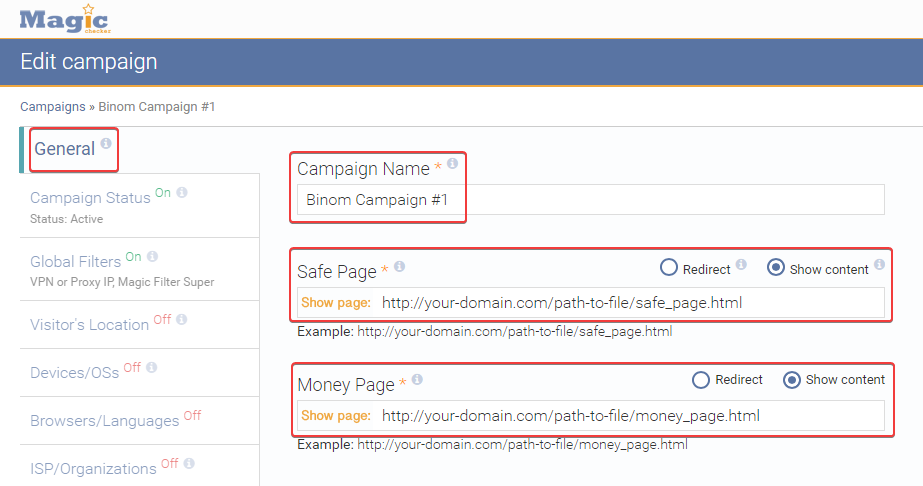
You can use any link as Money Page since it won't be involved in the traffic flow. Traffic will be sent in the Binom campaign instead.
You should use white lander or something like white page as the Safe Page. MagicChecker will send moderators/bots to this link. However, you can manage the Safe page in the tracker too.
After campaign is created you should copy its ID:

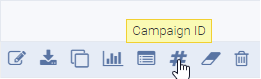
Tracker setup
You should add MagicChecker campaign ID in the Protection menu in tracker campaigns:

After that, your tracker will start to analyze traffic using MagicChecker and you will have several options available to work with it:
Use rule

You can specify a separate MagicChecker rule in your campaign settings:
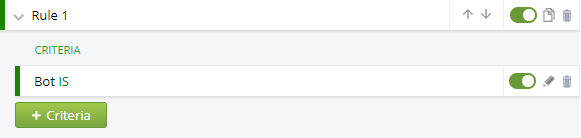
with the help of BOT or NOT BOT criterias you can filter your traffic:

Safe Page URL
You can use your Binom campaign funnel as a Money Page and instead of the Safe Page you can specify:

If you enable Auto for Safe Page then the Safe Page link will be loaded from the MagicChecker campaign

Please note that when using Safe Page URL the tracker records only those clicks that went to Money Page. Safe Page clicks will be displayed only on the MagicChecker side.
If you need to have both Safe Page and Money Page clicks in your tracker, then apply Use rule option, or specify Campaign link instead of Safe Page URL.
Super Magic Filter installation
You can use the Super Magic Filter in the MagicChecker campaign settings:
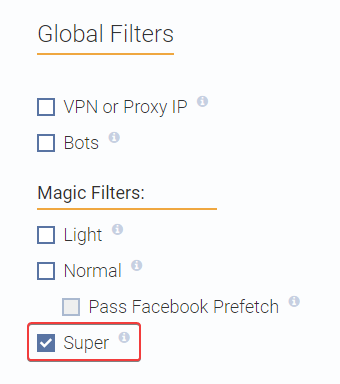
In order for this filter to work with the tracker, you must install it on the same server:
Step 1. Connect to the server via SSH (best practice);
Step 2. Download the latest version by executing:
wget https://data.binom.org/binom_install.sh -O /root/binom_install.sh

Step 3. Enter:
bash /root/binom_install.sh magicchecker
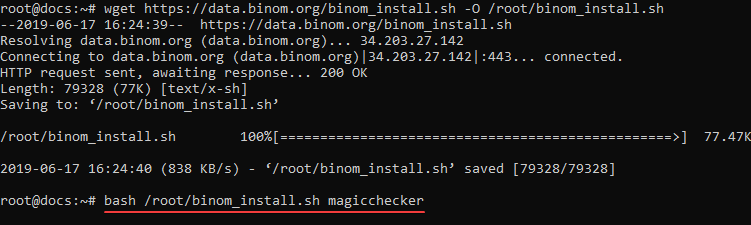
Step 4. Press 1 and Enter:
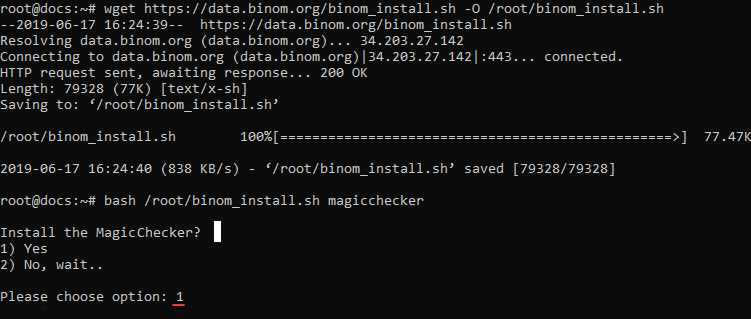
You'll see Done in the end:
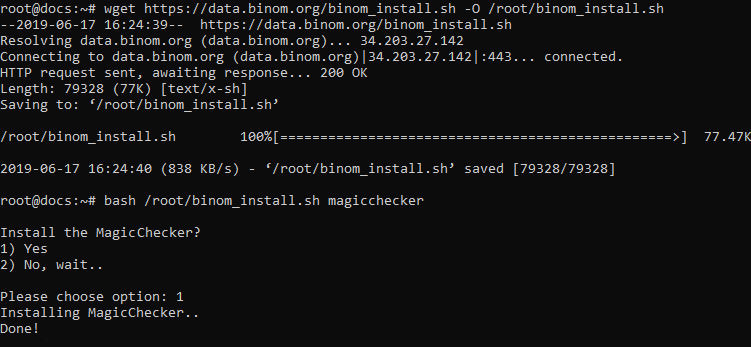
Be careful, this filter increases the load on your server due to additional processing of the traffic.
